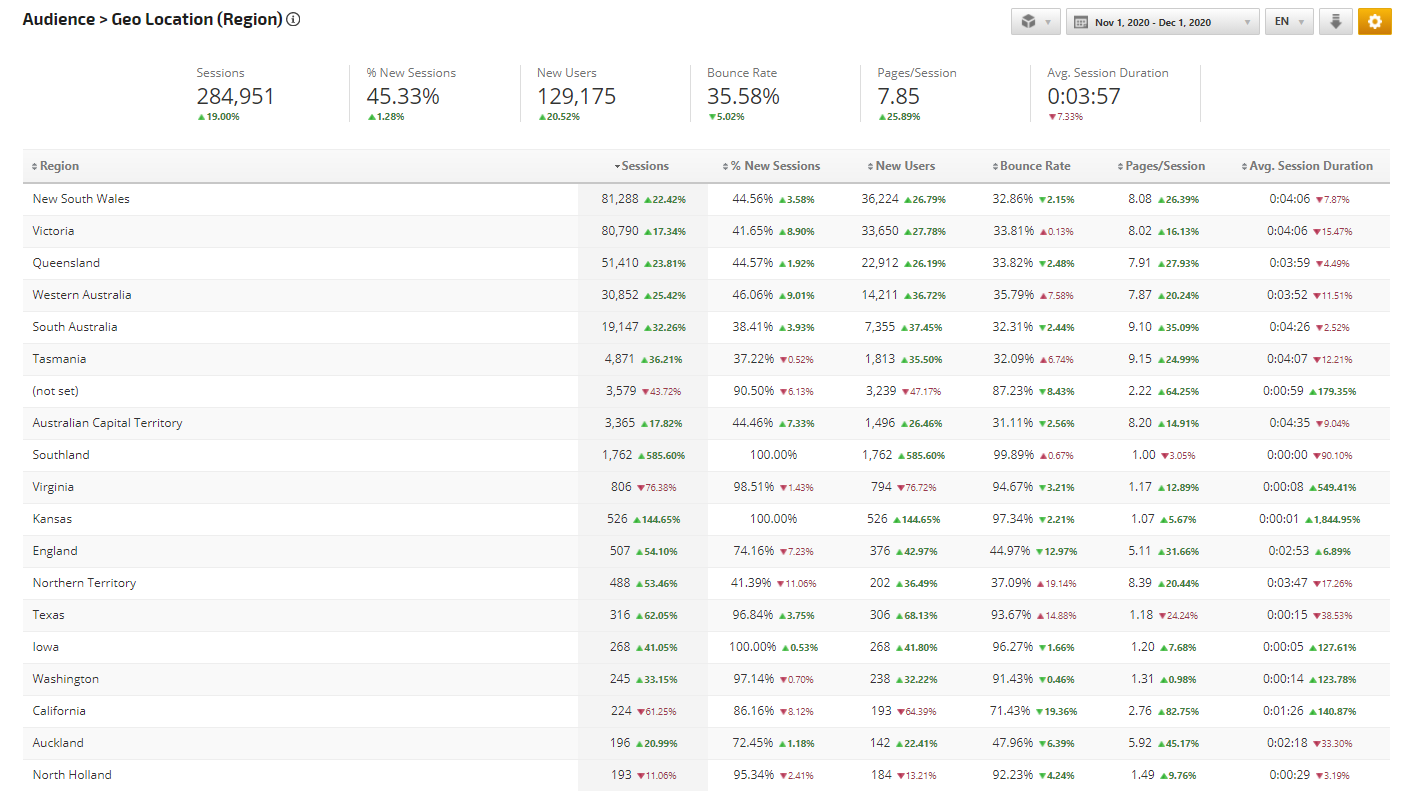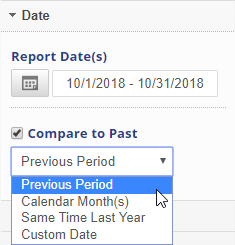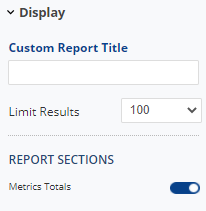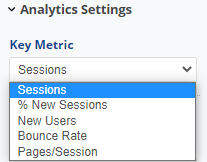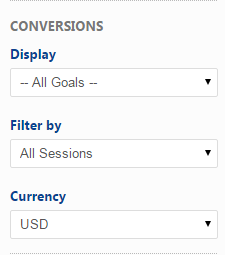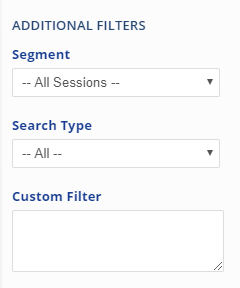The Analytics Audience Geo Location is a visitor report that can be viewed by Region/area, Cities and States. The Geo Location Region report can be customized to include Geo location sessions summary and audience details by Region/area. A Compare to Past feature allows you to include comparison data for the previous period, calendar month(s), same time last year or a custom date range.
Similar to the Audience Geo Location report data can be filtered by Key Metric (sessions, percentage of new sessions, new users, bounce rate or pages per session), Segment and Goal Conversion type. Goal Value can be displayed in your choice of world currencies.
Important! To view this report Google Analytics must be configured correctly (please refer to our Google Analytics documentation) for the primary domain.
- SEO
- Rank Tracker
- Local SEO
- Mobile SEO
- Link Manager
- Landing Pages
- Social Signals
- On-Page Optimization
- Enterprise SEO Solutions
- Marketing
- Competition Analysis
- Insight Graph
- Keyword Research
- Graphs & Widgets
- Market Reach
- Marketing KPI
- Brand Visibility
- White Label SEO
- Marketing Dashboard
- Client Dashboard
- PDF Reports
- PDF Templates
- Other
- Email Notifications
- Portfolio Management
- Integrations
- Google Analytics
- Search Console
- Pay Per Click
- WeDevelop
- API