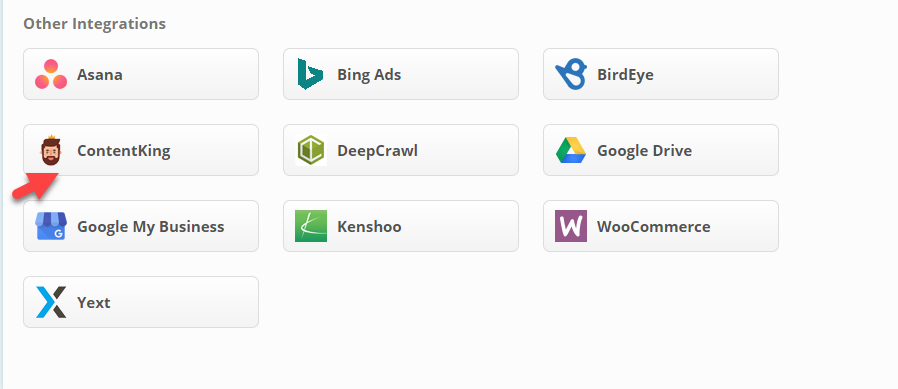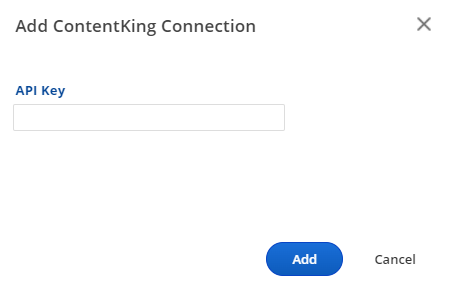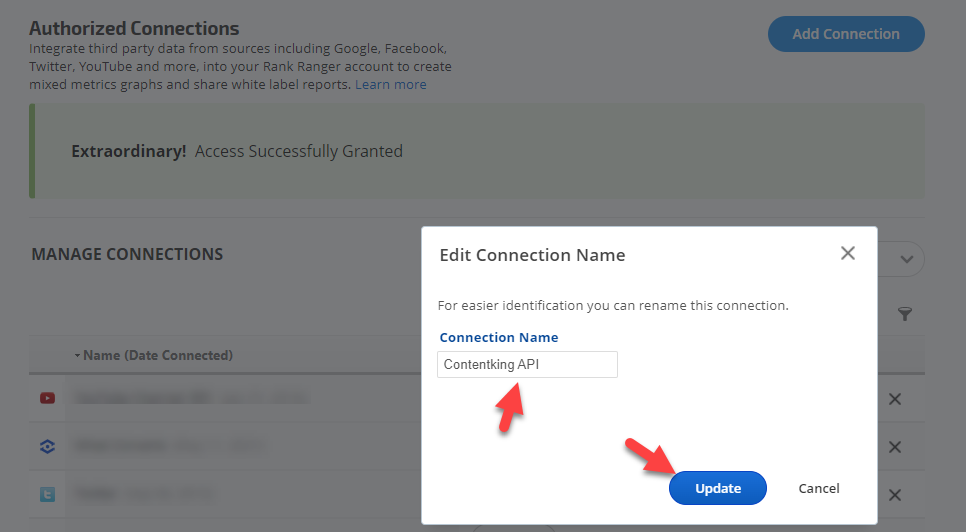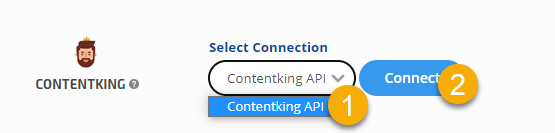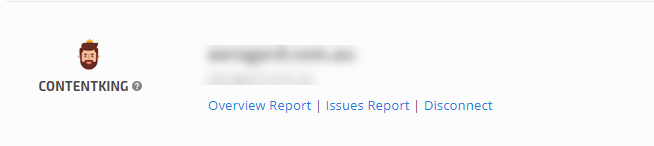Integrate your ContentKing account with Rank Ranger Enterprise account for ContentKing reports that can be viewed in our marketing platform, white label client dashboards, and automatically sent in white label PDF format to your clients and managers.
Once you've completed your ContentKing integration, you will be able to run a report by going to the Reports&Tools > Digital Marketing > Project Management.
Login to your ContentKing account
- In the account Section
- Under the Account Settings Tab copy the API token
Add Authorized Connection
- Go to Account Settings
- Authorized Connections
- Click the Add Connection button to expand the option list.
- Click the ConetentKing button.
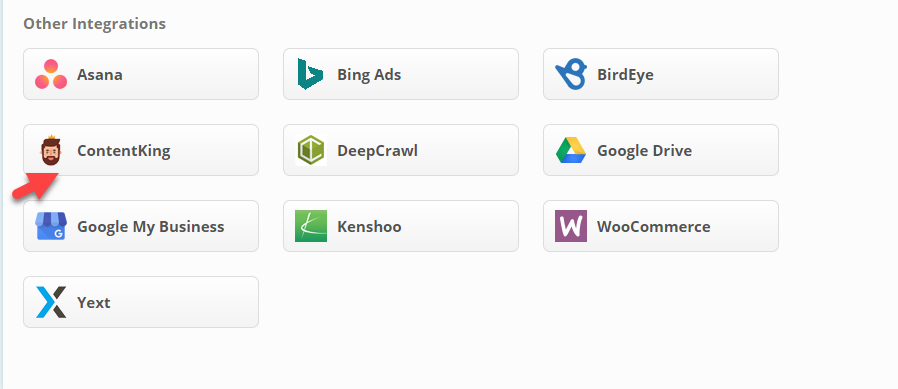
API Key
Paste the API Token copied from the ContentKing account section into the API Key field of the popup input field.
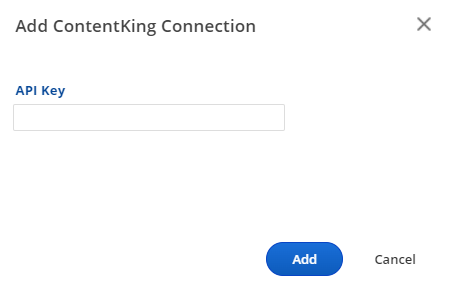
Name Your ConetentKing Connection
You can add as many ContentKing accounts to Rank Ranger as you'd like, so we recommend that you name each connection for easy identification when connecting to rank tracking campaigns.
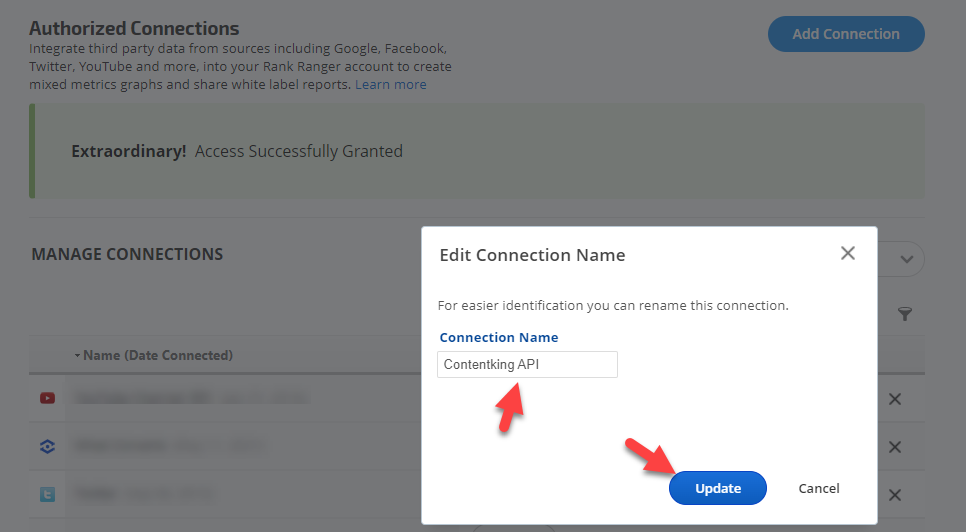
Integrate Campaign with ContentKing
After authorizing the integration of your ContentKing account to our app, you need to connect a ContentKing profile with a rank tracking campaign.
- On the Campaigns screen, click the gear icon corresponding to the campaign to open Campaign Settings
- Scroll down and select Other Integrations in the sidebar
- In the scroll to ContentKing, click the down arrow and select the appropriate account.
- Click the Connect button.
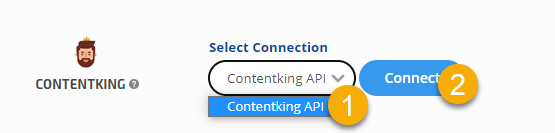
- Select Account from the dropdown account list and click Connect
- Select Website from the dropdown profile list and click Connect
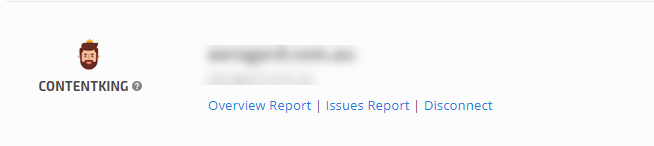
To access the report click on
Overview Report pr Issues Report Link.
To Disconnect from the campaign or switch to a different ContentKing account click on the
Disconnect link and start over the steps of Connection in this screen.