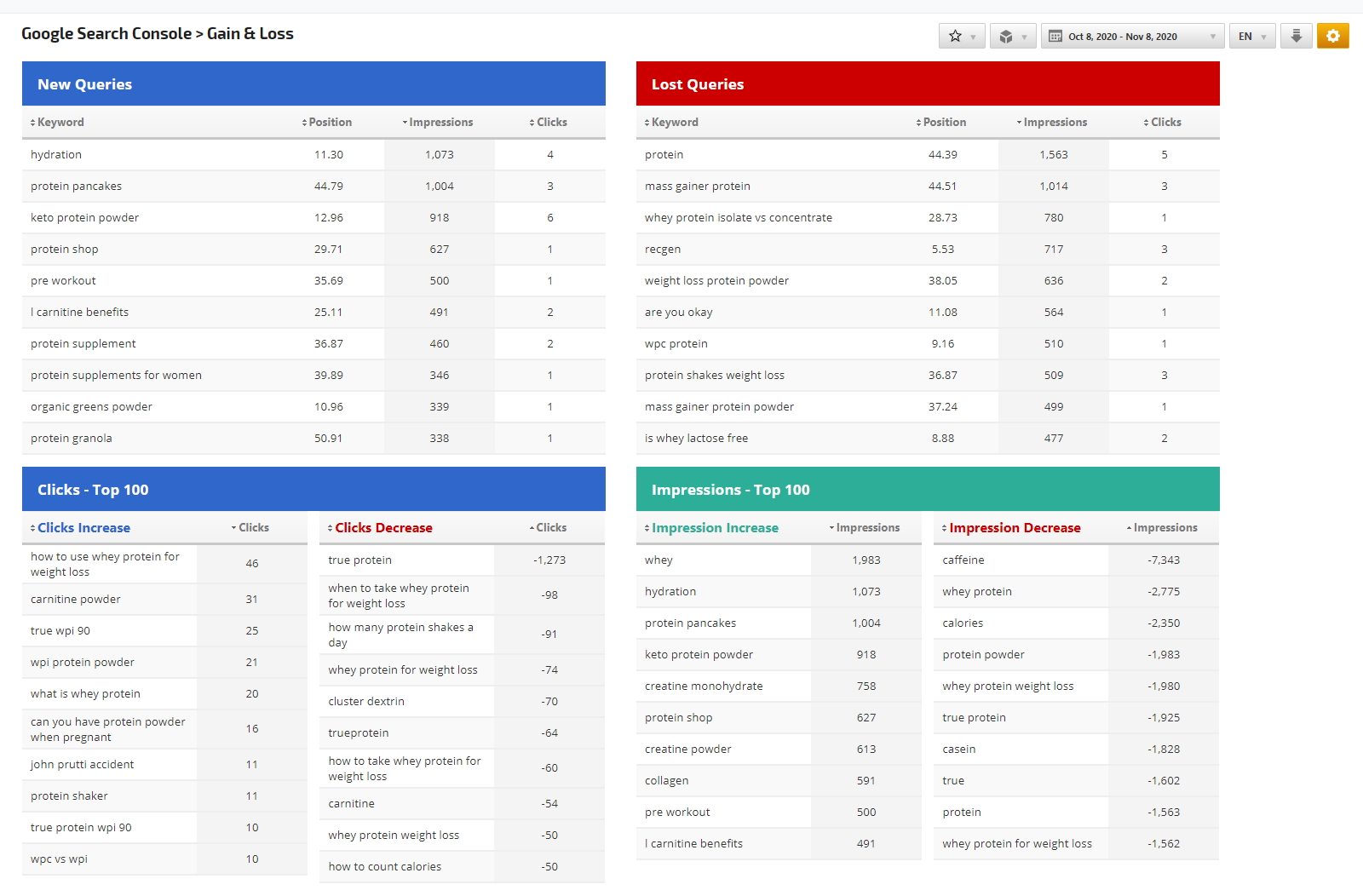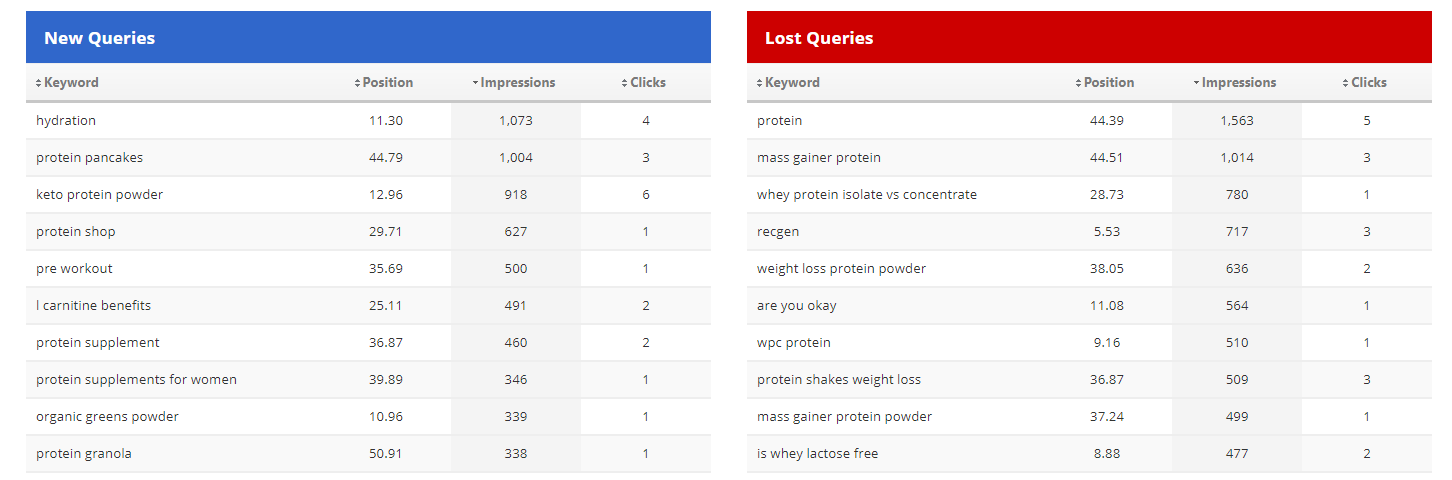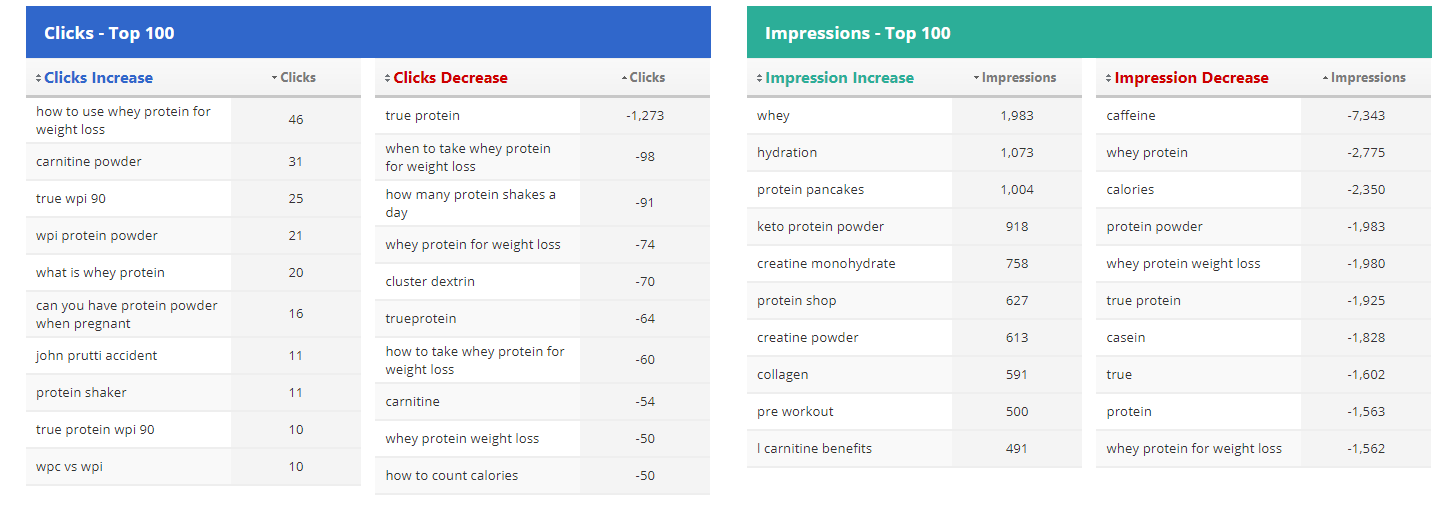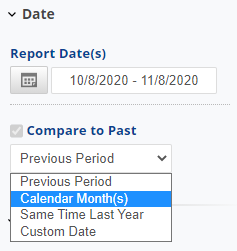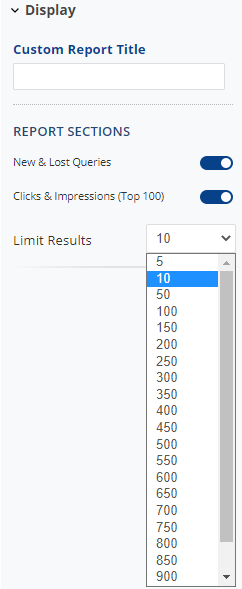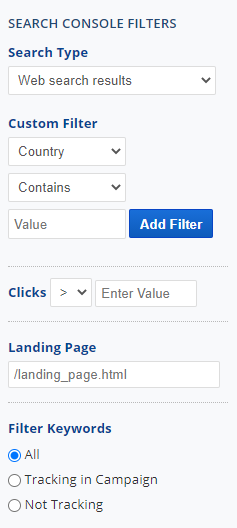The Search Console Gain & Loss report provides tabular Gain and Loss Search Query data for either Web, News, Images or Videos search results. The search results data is based on the rank position, impressions and clicks from the selected queries search type of the selected date range compared to the previous date range. Gain represents keywords with New impressions that did not receive in the previous date range. While Loss represents keywords that previously had impressions and were lost for the current selected date range.
Important! To view this report Google Search Console (Webmaster Tools) must be configured correctly, please refer to Rank Ranger's Search Console documentation.
- SEO
- Rank Tracker
- Local SEO
- Mobile SEO
- Link Manager
- Landing Pages
- Social Signals
- On-Page Optimization
- Enterprise SEO Solutions
- Marketing
- Competition Analysis
- Insight Graph
- Keyword Research
- Graphs & Widgets
- Market Reach
- Marketing KPI
- Brand Visibility
- White Label SEO
- Marketing Dashboard
- Client Dashboard
- PDF Reports
- PDF Templates
- Other
- Email Notifications
- Portfolio Management
- Integrations
- Google Analytics
- Search Console
- Pay Per Click
- WeDevelop
- API