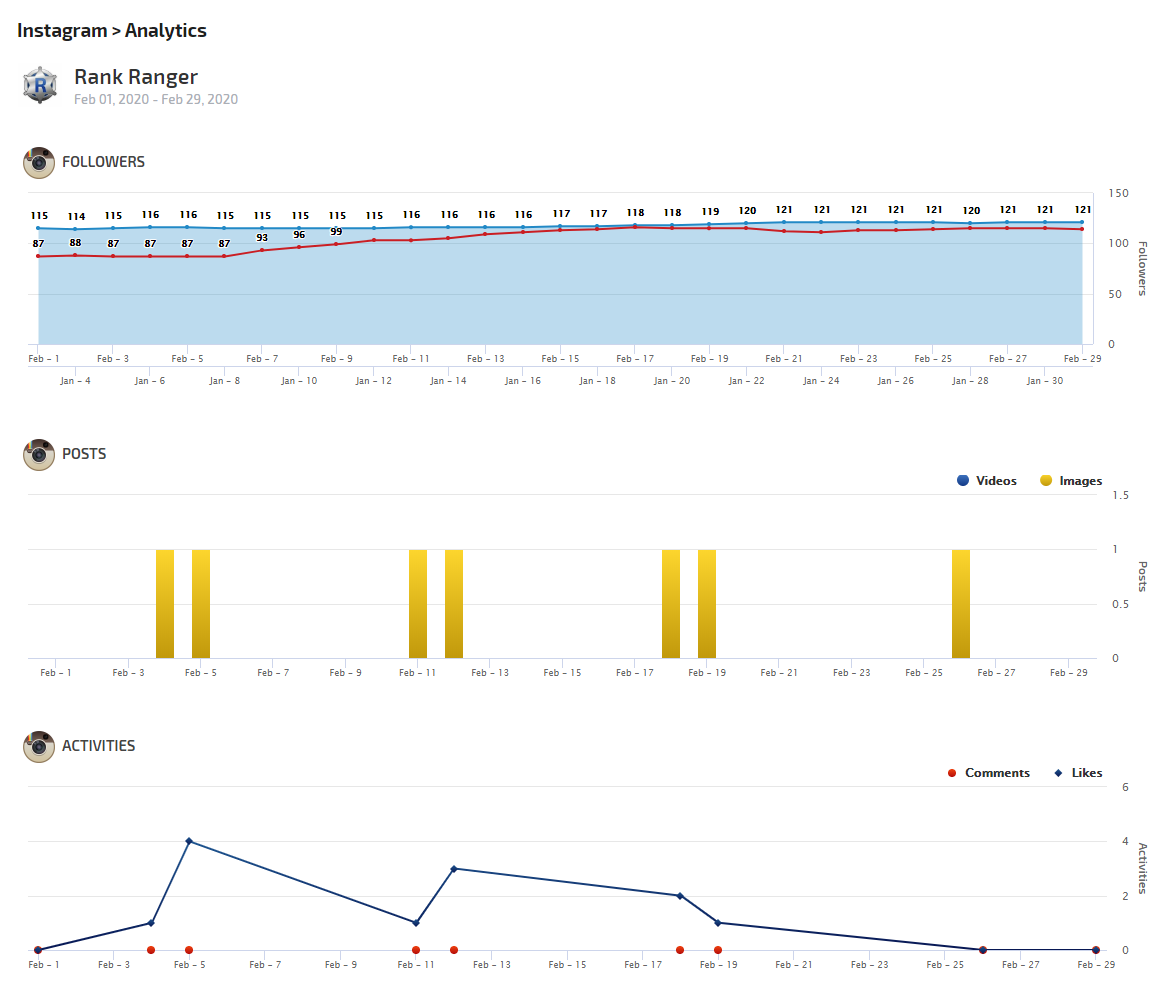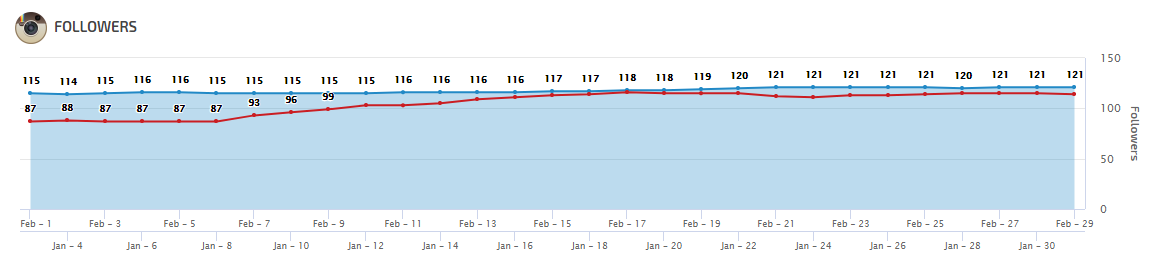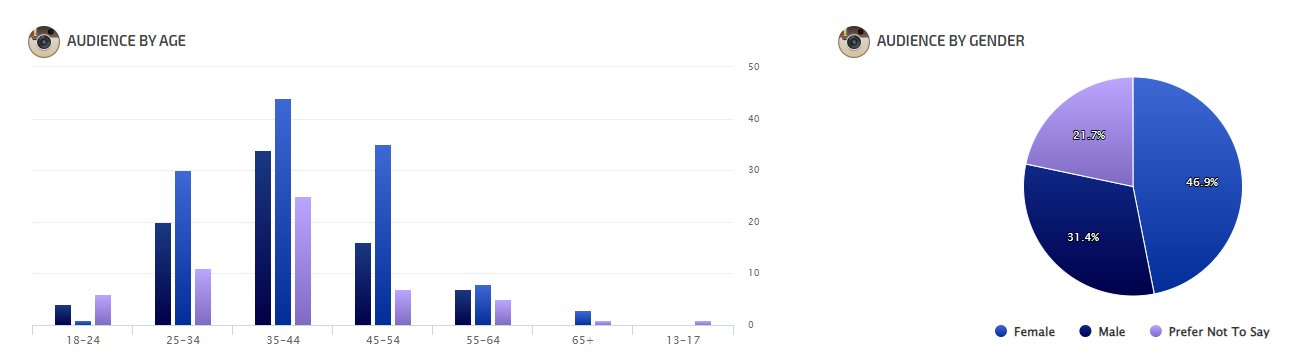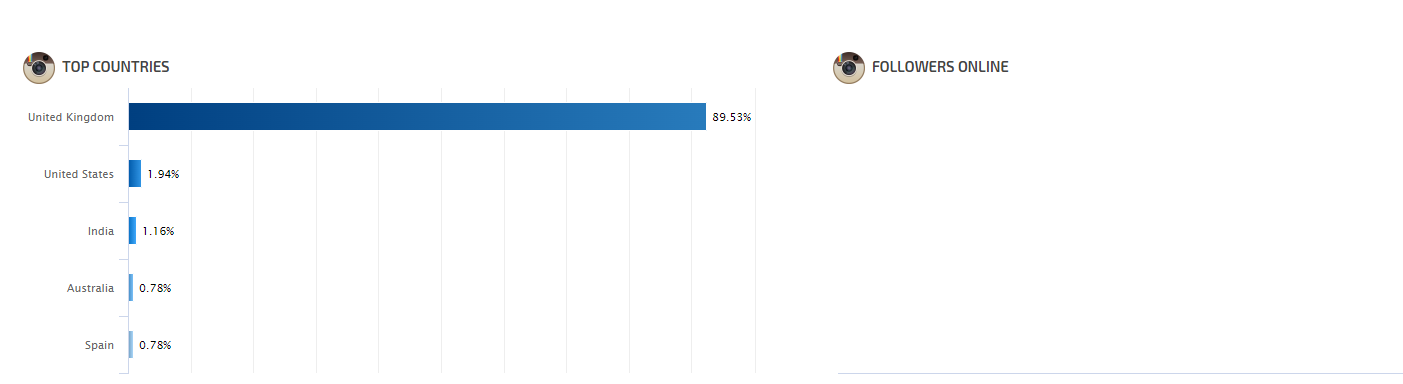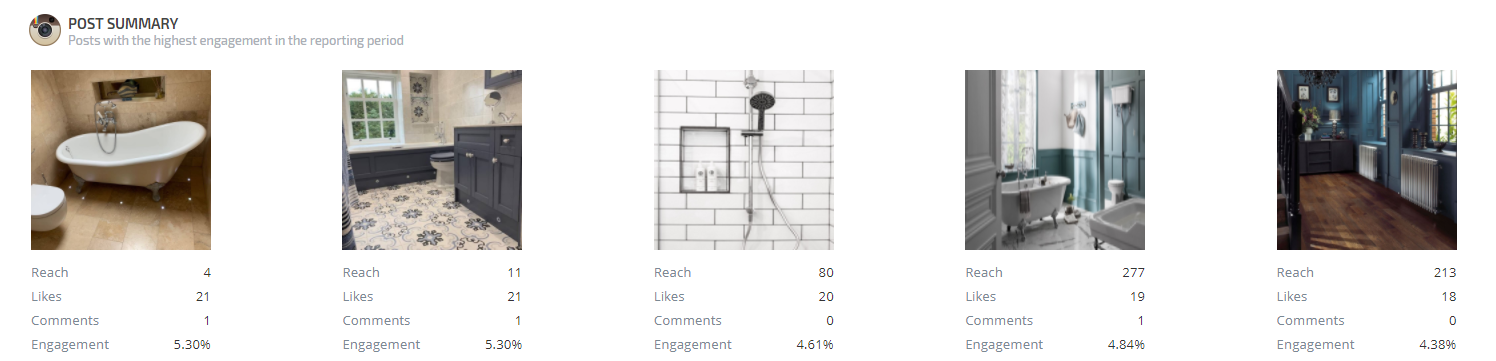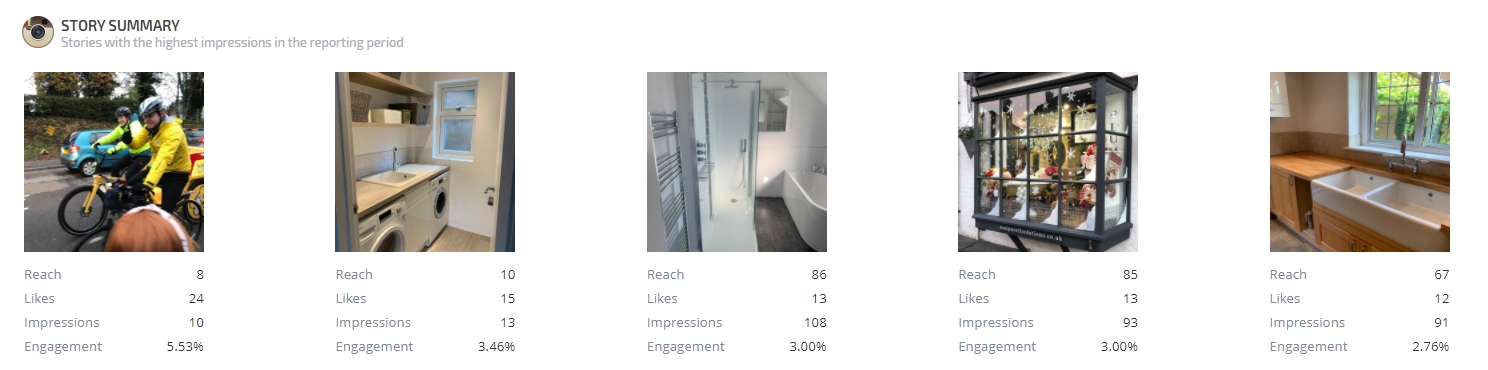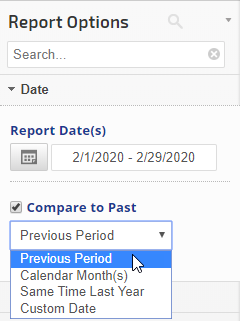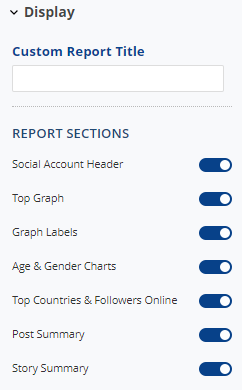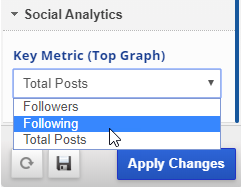- Social Account Header
- Top Graph (with or without labels)
- Age & Gender Charts
- Top Countries & Followers Online
- Posts Summary
- Stroy Summary
- SEO
- Rank Tracker
- Local SEO
- Mobile SEO
- Link Manager
- Landing Pages
- Social Signals
- On-Page Optimization
- Enterprise SEO Solutions
- Marketing
- Competition Analysis
- Insight Graph
- Keyword Research
- Graphs & Widgets
- Market Reach
- Marketing KPI
- Brand Visibility
- White Label SEO
- Marketing Dashboard
- Client Dashboard
- PDF Reports
- PDF Templates
- Other
- Email Notifications
- Portfolio Management
- Integrations
- Google Analytics
- Search Console
- Pay Per Click
- WeDevelop
- API
Instagram Analytics Report
The Instagram Analytics report provides the data needed to analyze social KPIs, monitor trends, and measure engagement, plus includes the flexibility to add specific report sections to white label dashboards and PDF reports for sharing with clients and coworkers. Sections include: