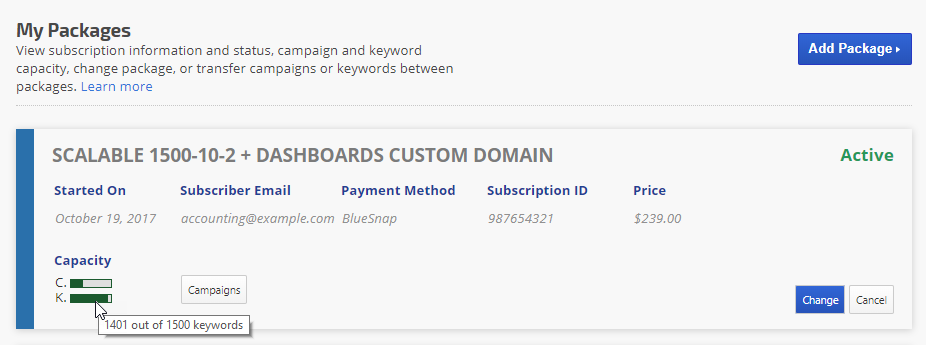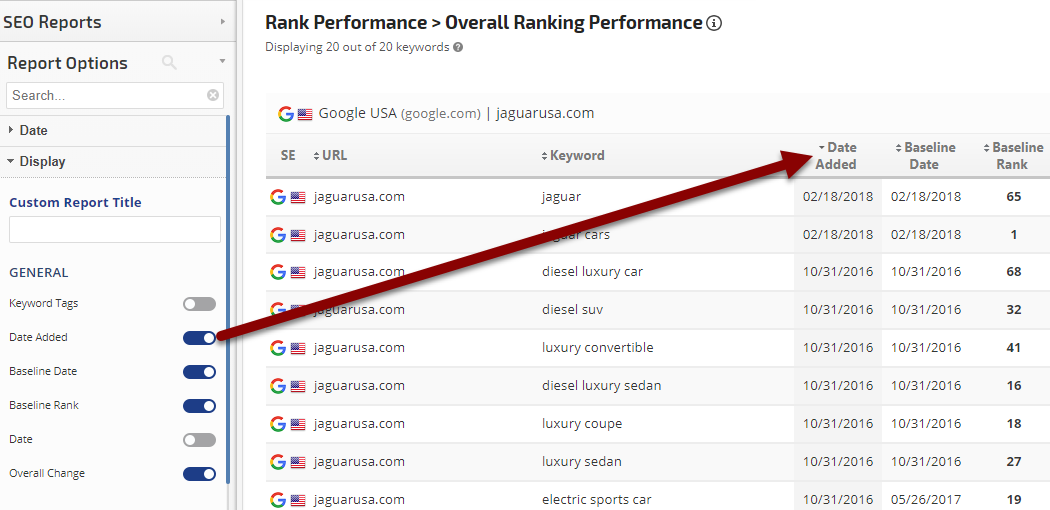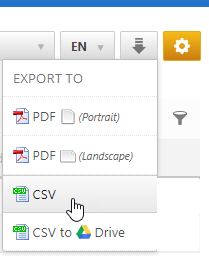I ran out of keyword capacity while importing keywords, what can I do?
Accounts contain rank tracking packages that have a capacity limit in terms of number of campaigns, number of keywords, and number of search engines per campaign, along with other add-on features that can be requested during purchase.
This FAQ covers how to prevent exceeding the keyword capacity during the
import of keywords into a rank tracking campaign, as well as what do if you have exceeded the limit during the import process.
How to prevent exceeding the keyword capacity
Before importing keywords, it is best practice to check the current status of keyword capacity. This can be done in the My Packages screen by hovering over the person icon in the upper right menu and selecting My Packages. Then hover over the
K (Keywords) status bar to view the number of keywords used vs. the package capacity.
Check Keyword Capacity in the My Packages screen
In this example, we can see that the package has capacity for 99 additional keywords because it is currently using 1401 out of 1500 keywords. If you do not have enough capacity left for the number of keywords you want to import, then please follow these
instructions for upgrading your package.
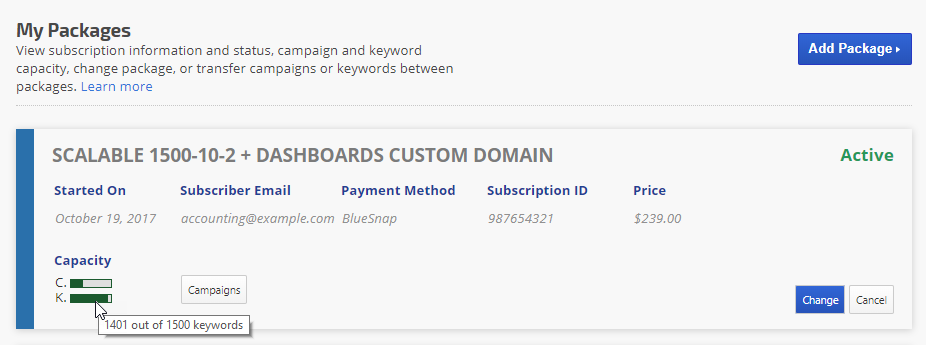
If you are an account sub-user (you log in using the Team Member screen), and you do not have permissions set that allow you to view the My Packages screen, then you will need to contact your account administrator for the package keyword capacity status.
For additional information, please refer to the
Viewing Capacity section of the
My Packages documentation.
What to do if you have exceeded the keyword capacity
It is not possible to import more keywords than a package has available in the account, however, it is possible for a bulk keyword import to be incomplete. If you attempt to import more keywords than the available number, then you will receive an error message indicating the number of keywords that the system was able to import.
If that happens to you, then the quickest way to get the rest of your keywords imported is to
upgrade your package and
import your keyword file again (the system will only import the keywords that do not currently exist in the campaign.
If you don't want to upgrade, but want to determine which keywords did not import, then:
- Open the Overall Ranking Performance report and enable the Date Added column
- If the campaign is tracking more than one search engine, then temporarily change the settings to only display 1 search engine
Overall Ranking Performance Report with Date Added column enabled
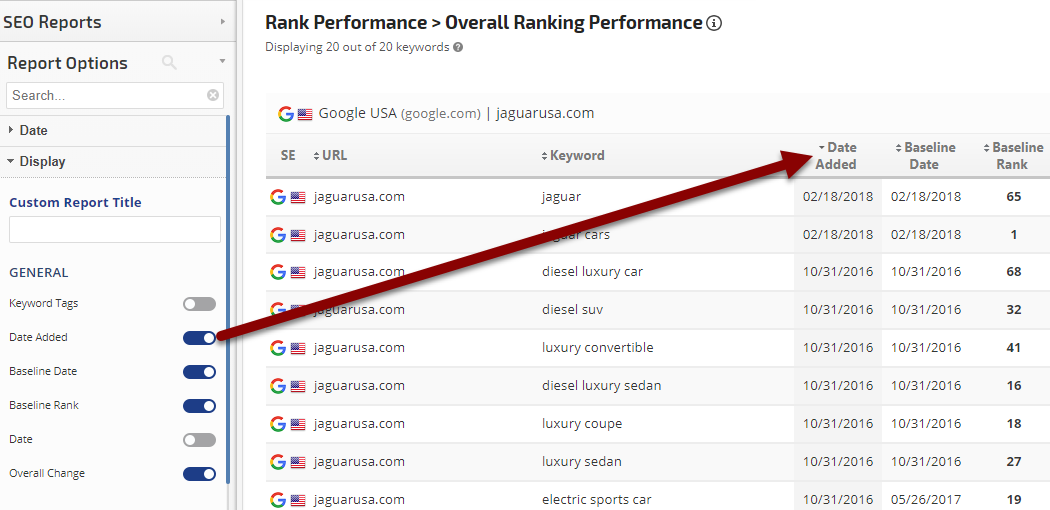
- Export the report to Excel
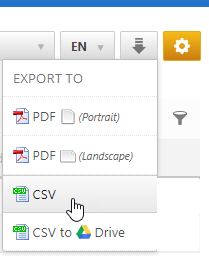
- Open the report in Excel and sort the data by the date added column. That will enable you to determine the number of keywords that were added vs. the number of keywords that exist in your import file. You can then compare the 2 files to determine which keywords didn't get imported.