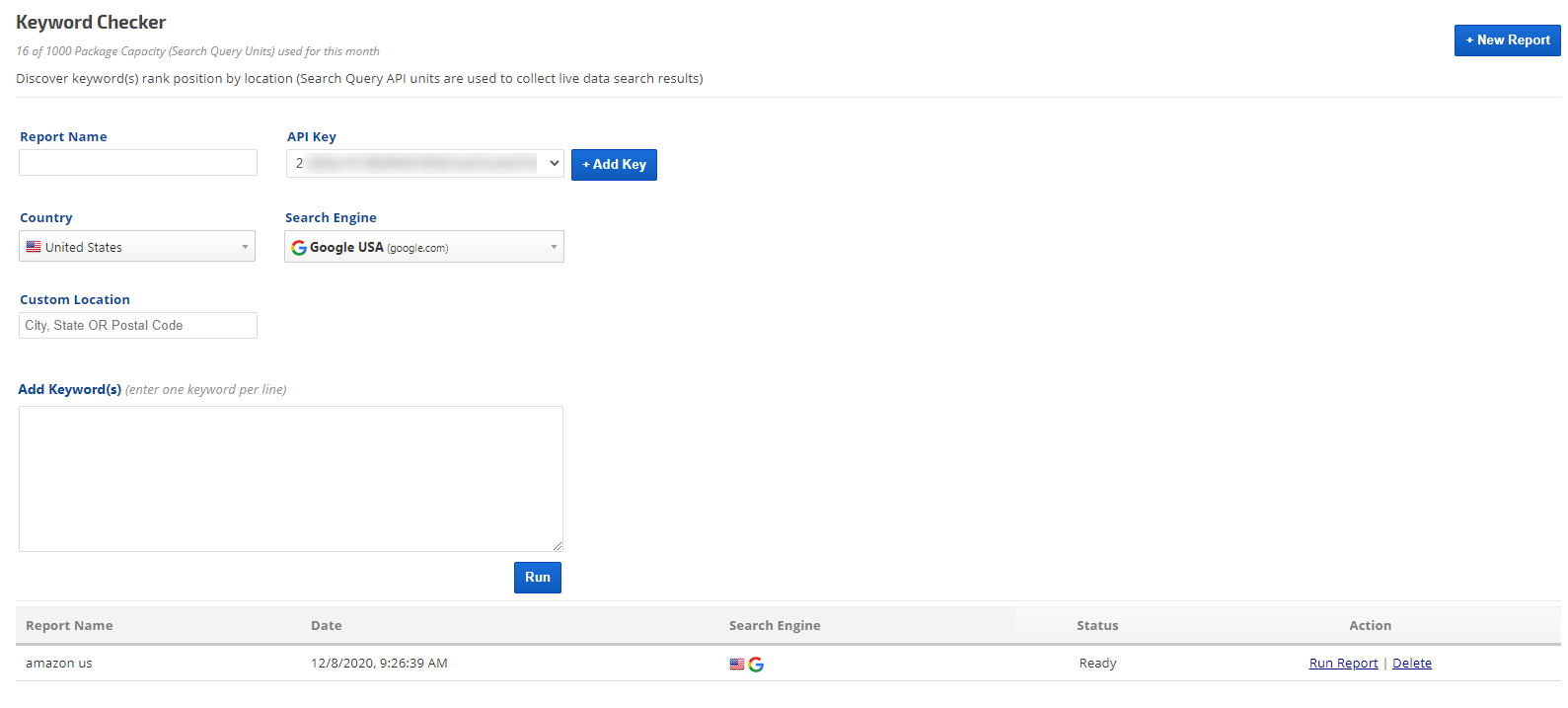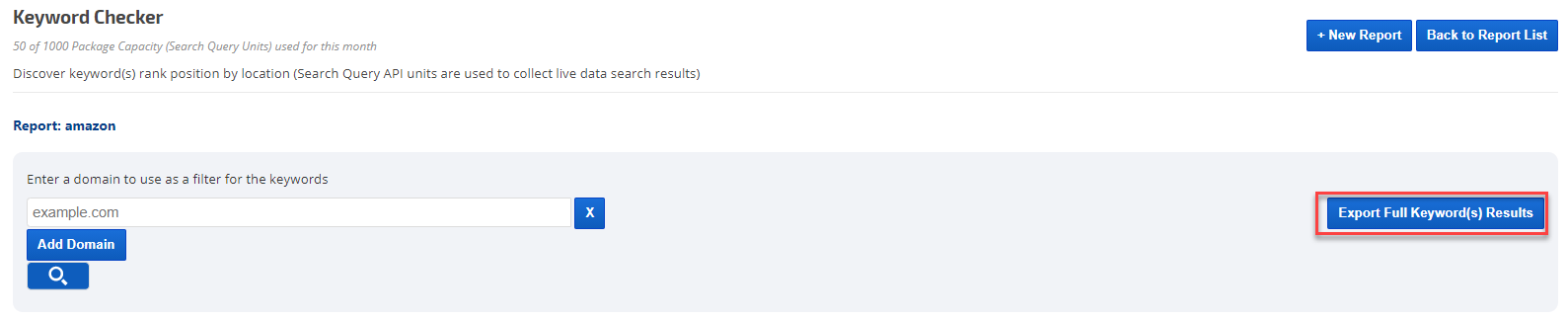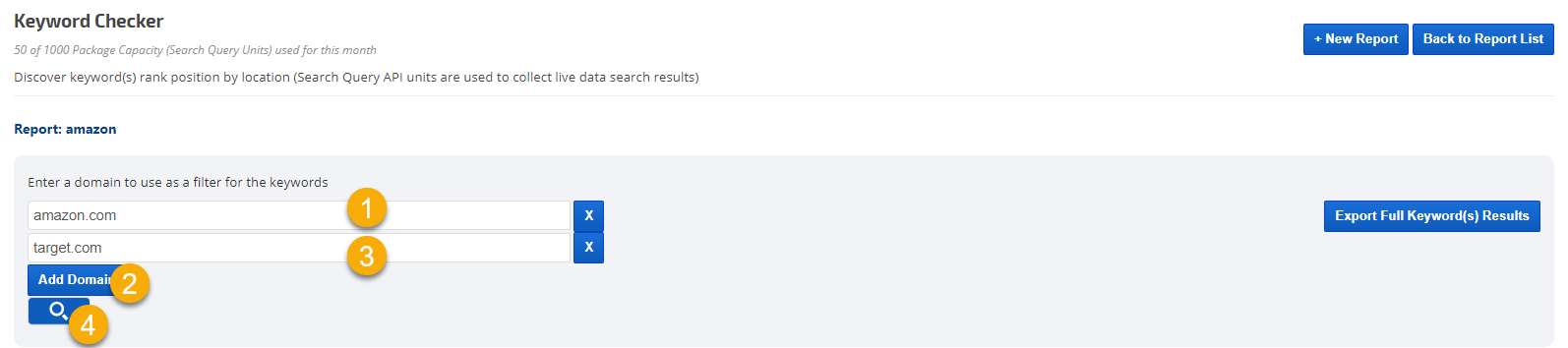The Keyword Checker Tool is a quick tool to search for a targeted keyword(s) in the Google Search Query - the live application of keywords used by Google searchers in the paid or organic search. The data is collected for all the domains ranked for the specified keyword(s) and the Search Engine.
The Search Query units are used based on the monthly subscription. Each keyword targeted for every report is considered as a unit, even if few reports have used the same keyword(s). For example, the same keyword "toys" was used in 3 generated reports, the calculated units used are equals to 3.
The generated reports are run using Rank Ranger API and are saved in your In-Browser DB and are removed at clearing browsing history cache such as "Cookies and other site data" or can be manually Deleted from the Report List.
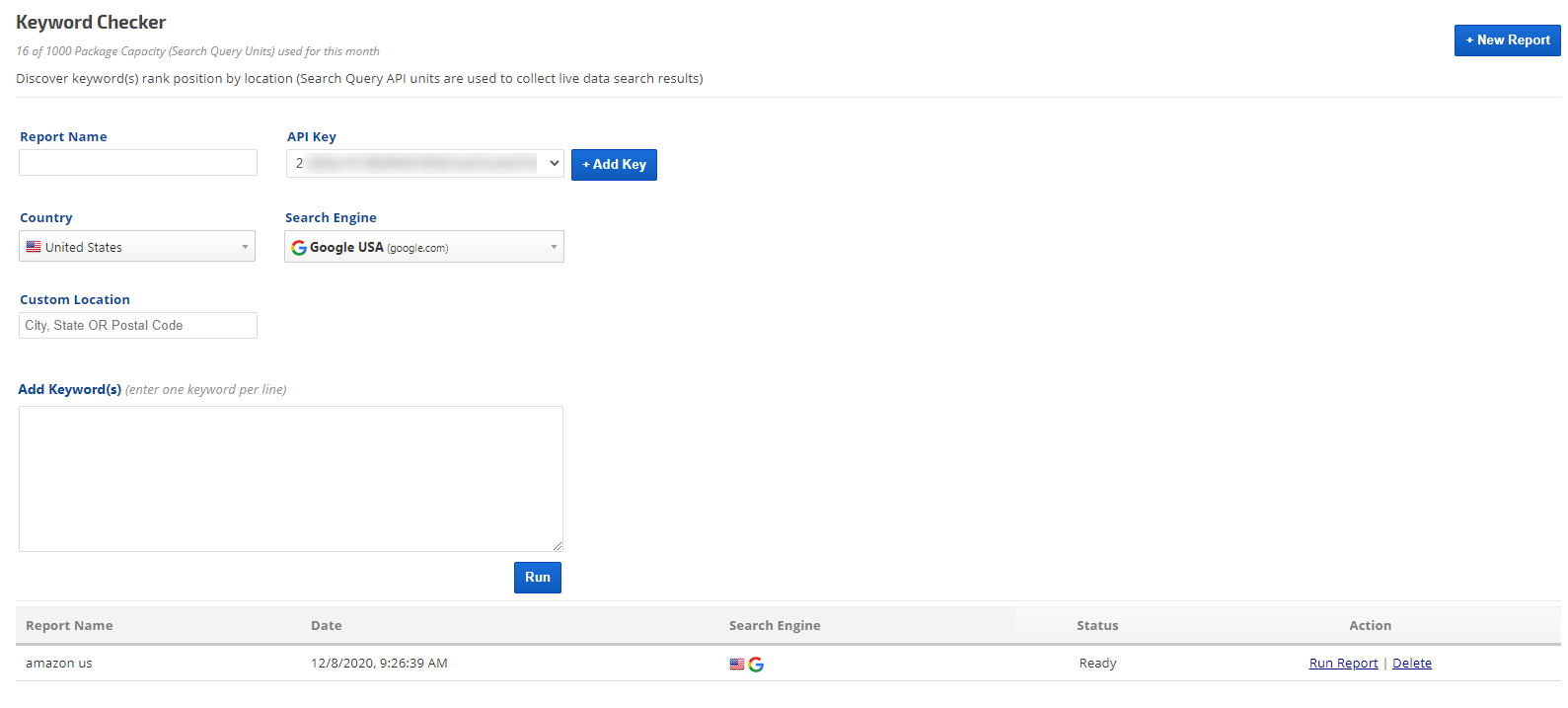
Campaigns > API Resources
Checking the Keywords
The Full Keyword(s) report generated by the Keyword Checker Tool collects the following data:
- List of requested Keyword(s)
- List of URLs ranked for the targeted keyword(s)
- Title of the listed URLs
- Description of the listed URLs
- Rank Position for each targeted keyword(s)
- SERP Features list the keyword(s) scored for
To generate a report
- Click on the +New Report button in the Keyword Checker Tool and
- Fill out Report Name
- Choose an API Key (+Add Key if none listed. Make sure to choose your username for a newly generated API key)
- Choose Search Engine Country
- Choose Search Engine
- Specify City, State, or zip code(Optional) - to narrow the search
- Add the Keyword(s) (one keyword per line)
- Click Run
The process will take several minutes, depending on the number of keywords entered and its status will be
Pending until the Search Query data is ready. Once it's ready the
Status will change to
Ready and the
Action column will have an option to
Run Report or
Delete the Report.
To continue to the report click on
Run Report, where you can proceed to either filtering the report by specific domain or downloading the full data (see below instructions). In order to remove a report from the Report List click on the
Delete link.

To obtain the Full report,
Run Report from the report list and then click on the
Export Full Keyword(s) Results button and choose the folder where you would like to download the CSV file.
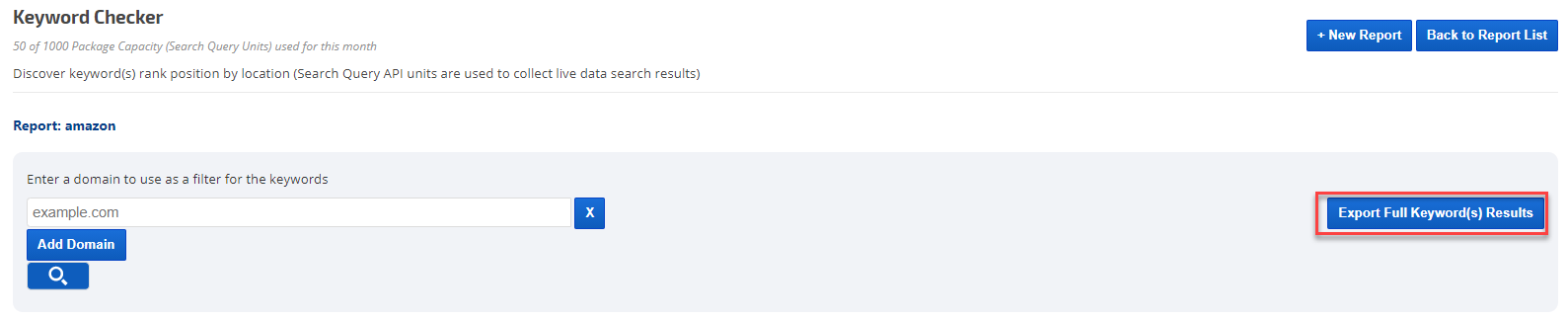
This report contains the full Search Query data:

To display the report for a specific domain(s),
Run Report from the report list and enter the domain into the input field and click the magnifying glass.
The report can include up to 5 domains. To add another domain click
Add Domain button and to remove click the
X button next to the domain input field. This option is intended to check the competitor's keyword rank position and SERP Features scores.
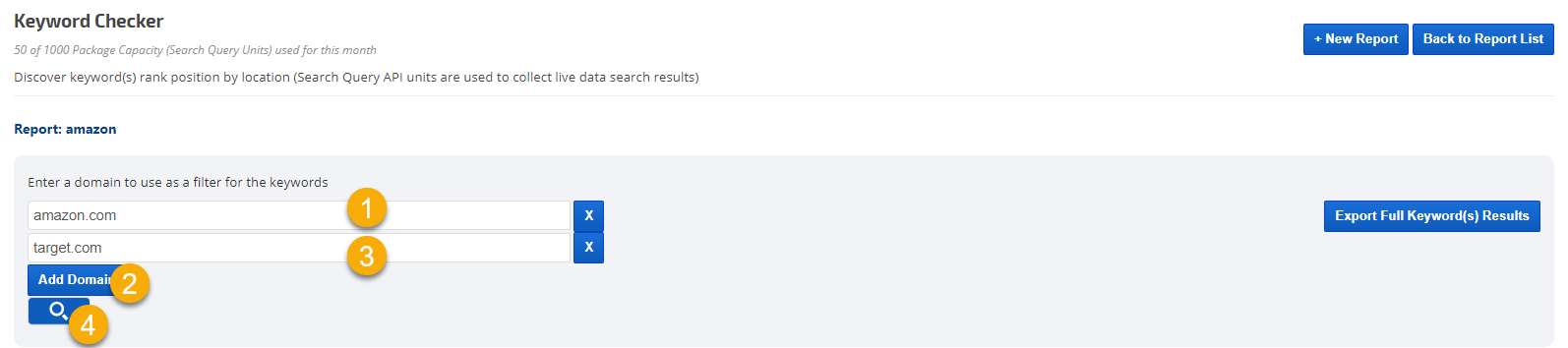
The filtered report will display below the domain filtration search with the list of keywords, their rank position, SERP Features scored and the domain requested:

The filtered report can be exported as well by clicking the
Export to CSV button or copied as text by clicking the
Copy to Clipboard button. The exported/copied report will contain the same data as displayed in the filtered report.