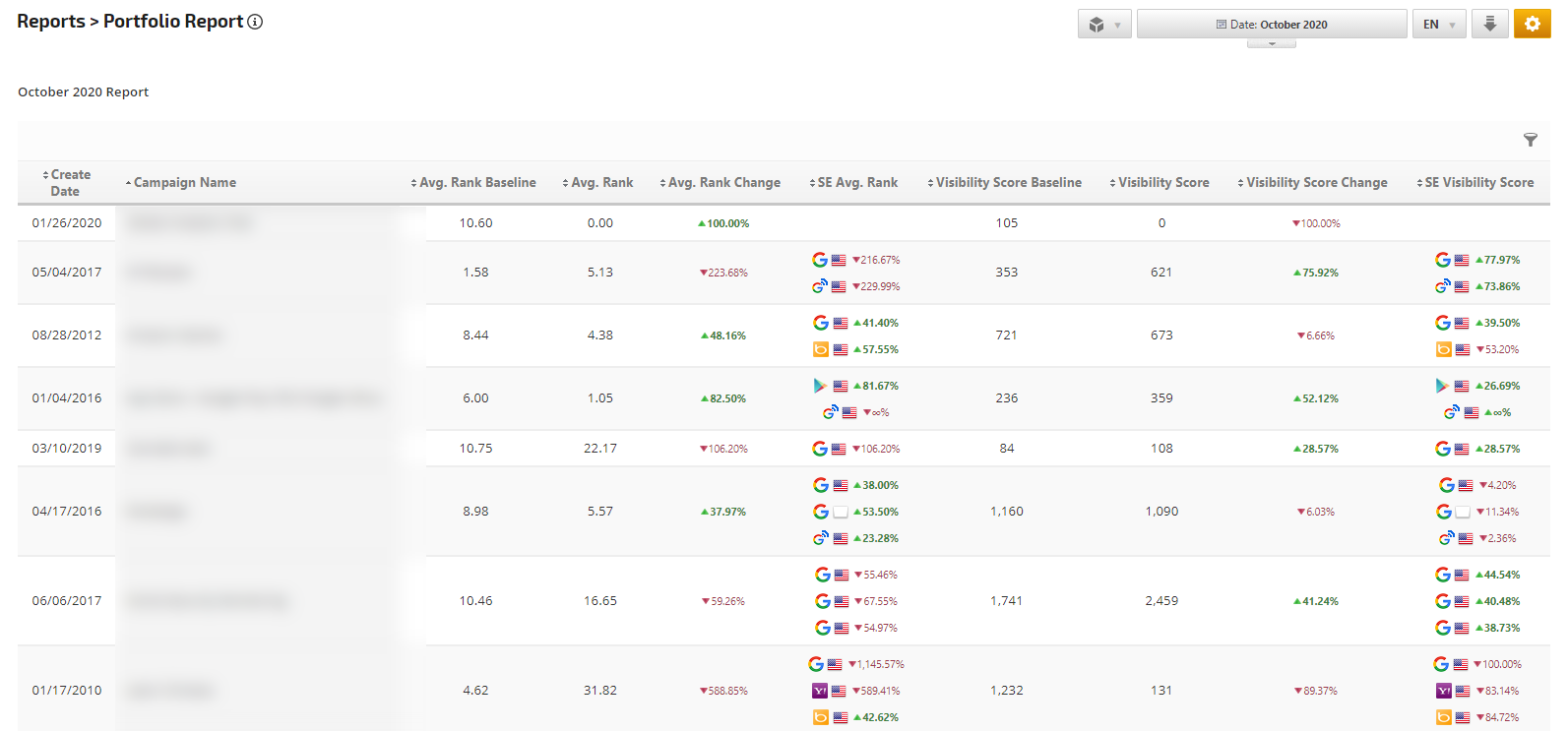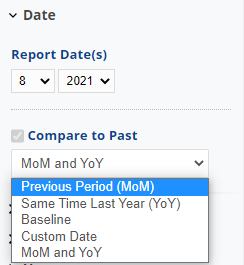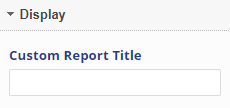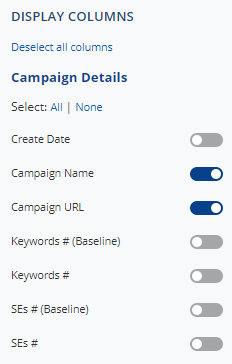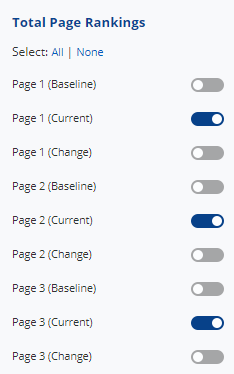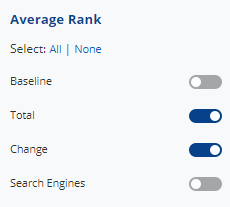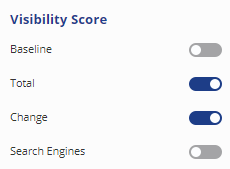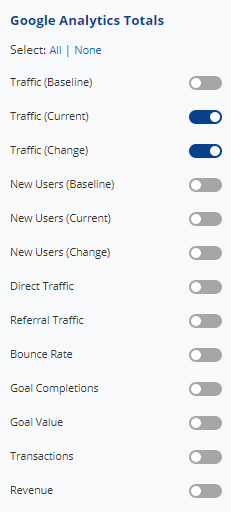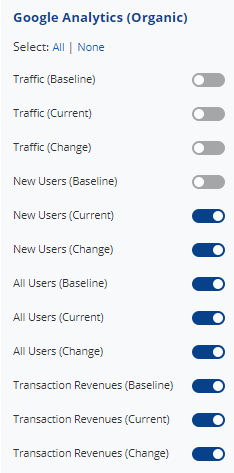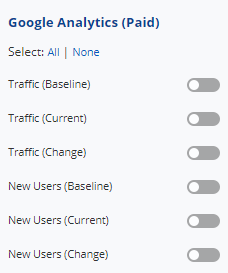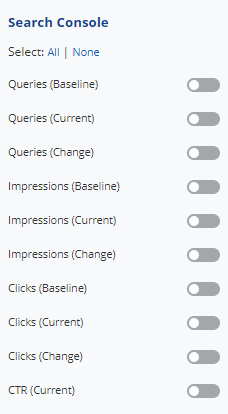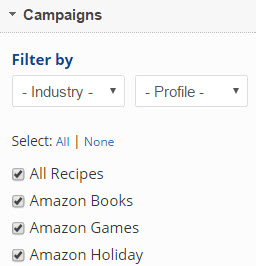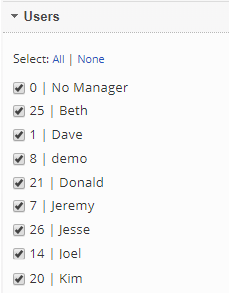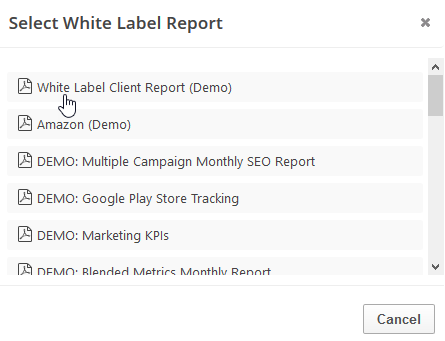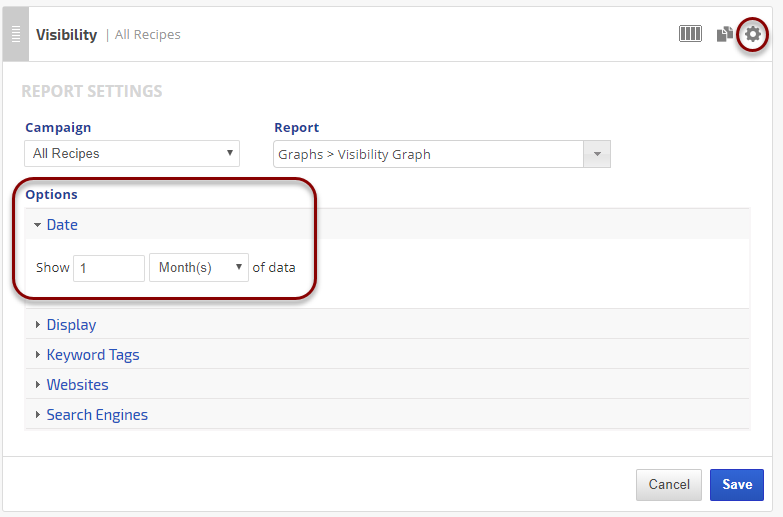- Average Rank provides an average of the rank positions of all keywords in a campaign that are ranking in the top 100 search results.
- Visibility Score is based on the position of ranking keywords and average search volume for all keywords in a campaign, across all search engines.
How is Baseline determined?
If a campaign was created in January 2015, then the baseline data will display in this report beginning on February 1, 2015. For campaigns that existed in Rank Ranger before the Portfolio Report was created, baseline data is set as of October 1 (or later if the campaign was created - or Google Analytics or Search Console (Webmaster Tools) was connected to the campaign - after October 1, 2015).
- Page Rank, Average Rank and Visibility Score are based on the last day of the previous month.
- Google Analytics and Search Console (Webmaster Tools) data are based on the previous calendar month.