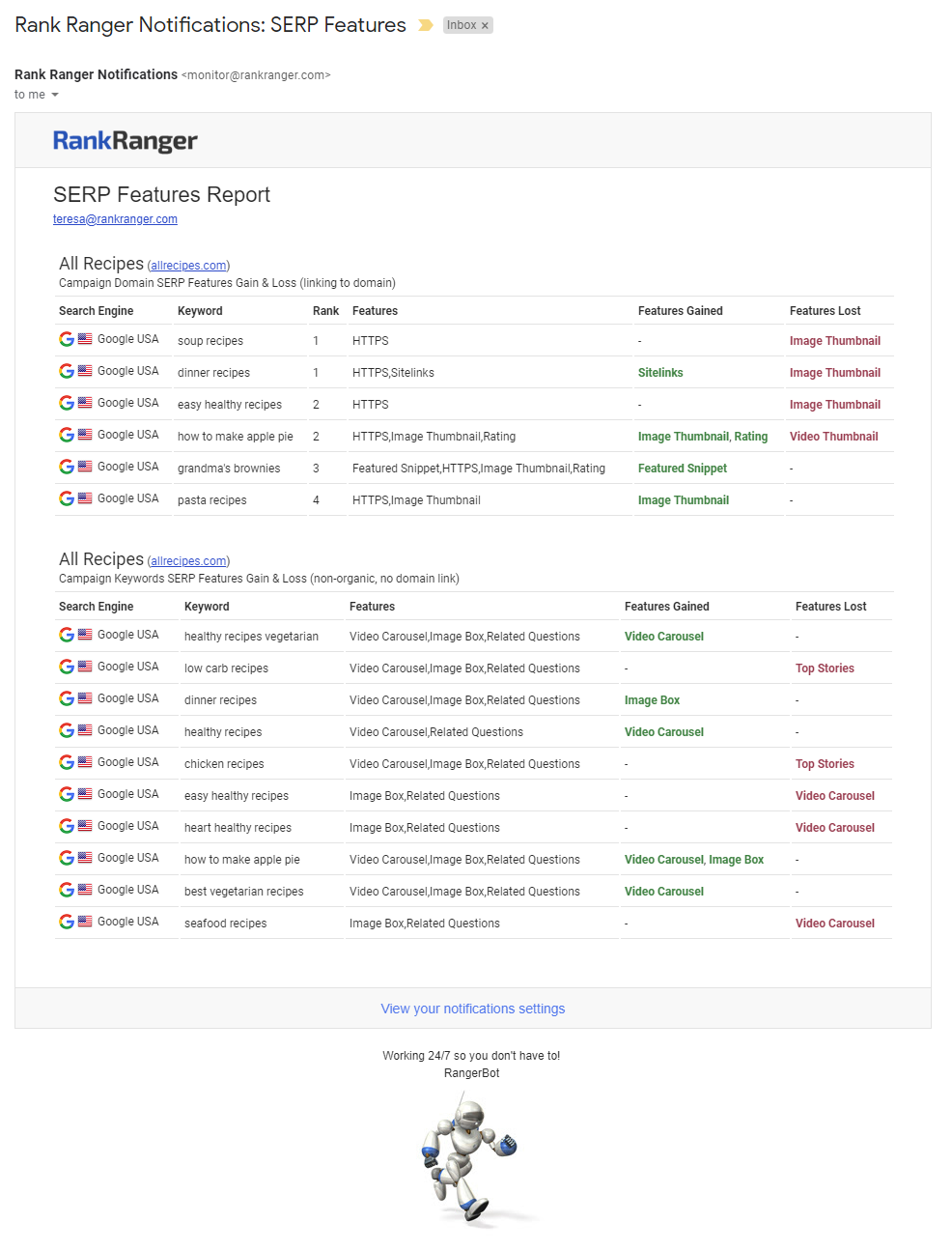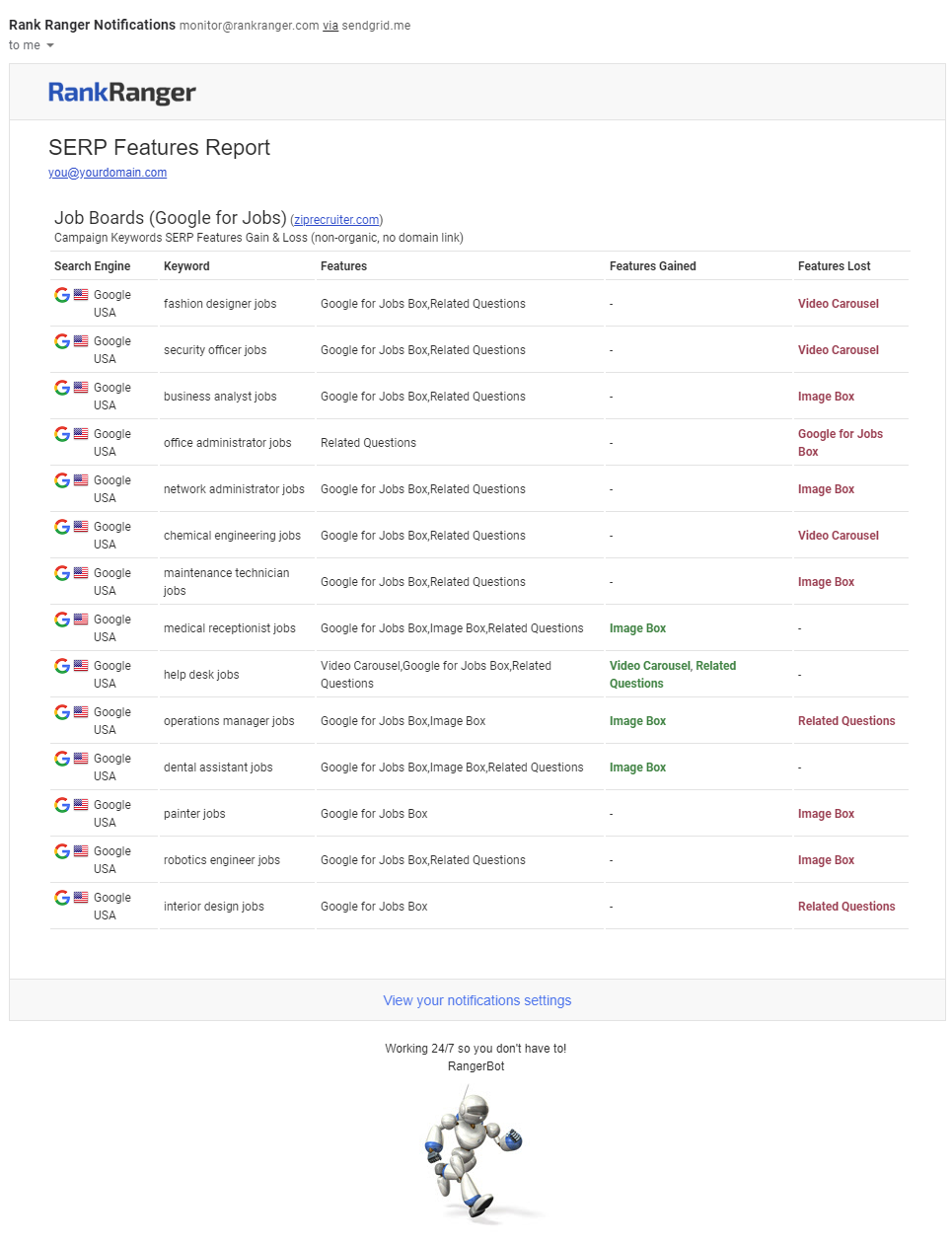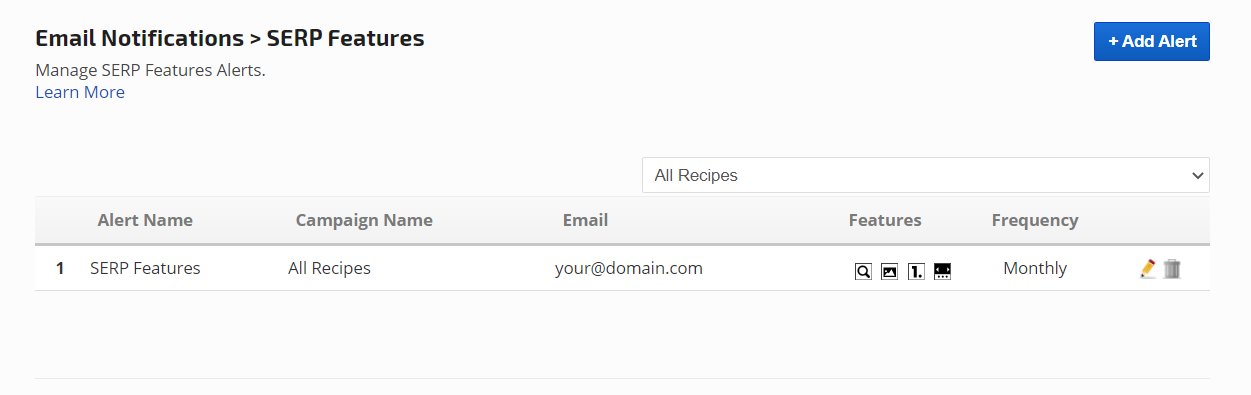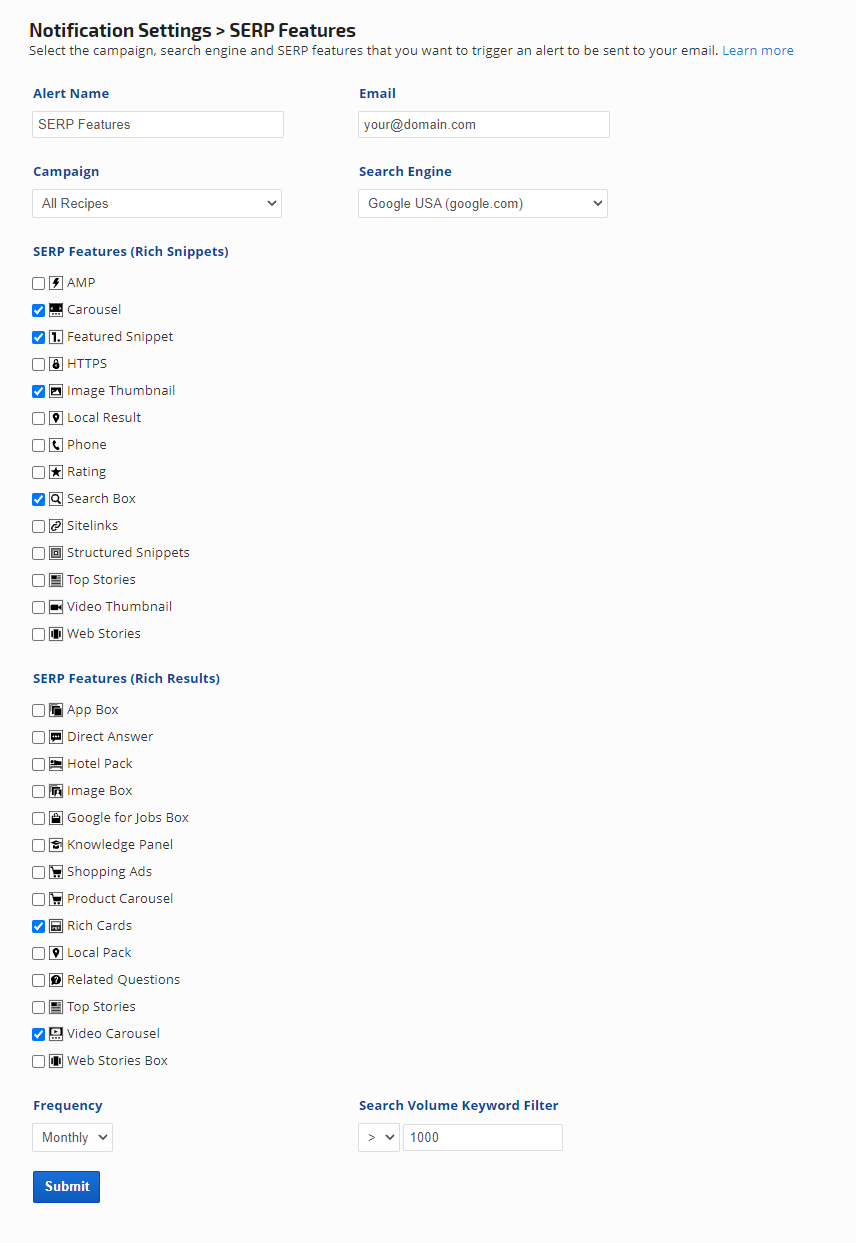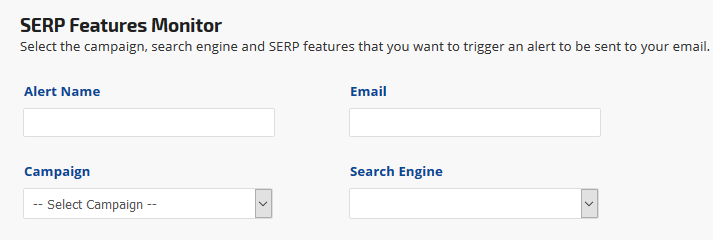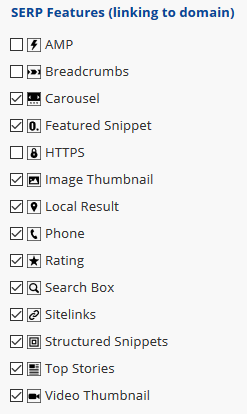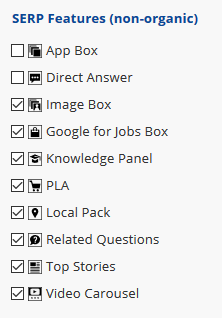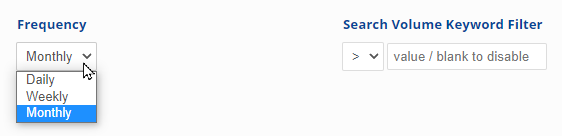SERP Features Report
Email notifications include the campaign name and primary domain URL, along with search engine, keyword(s), a list of the
SERP features displaying on the report date per keyword, features gained and features lost.
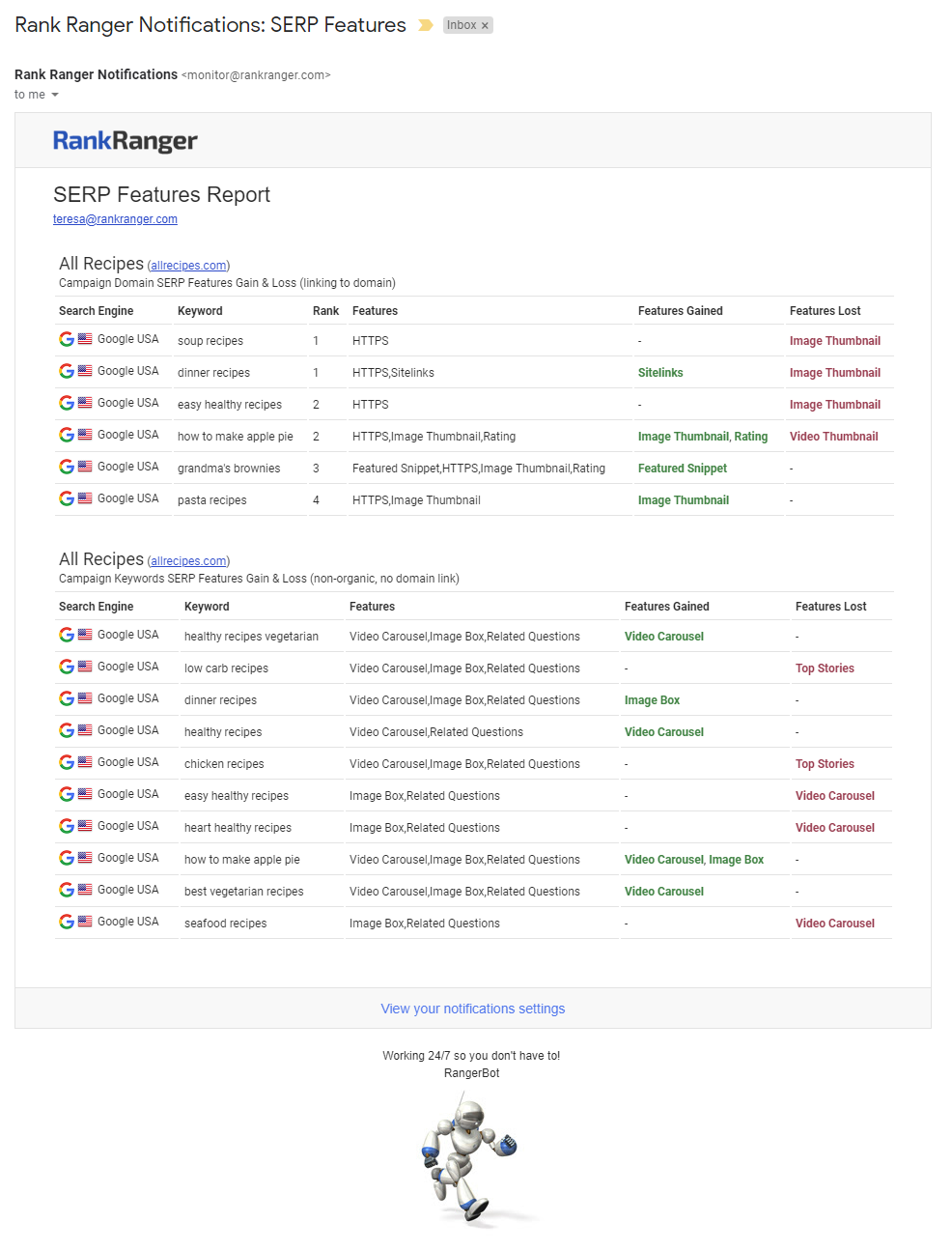
Google Jobs Box, Images & Related Questions Alert
Report with only Non-organic results
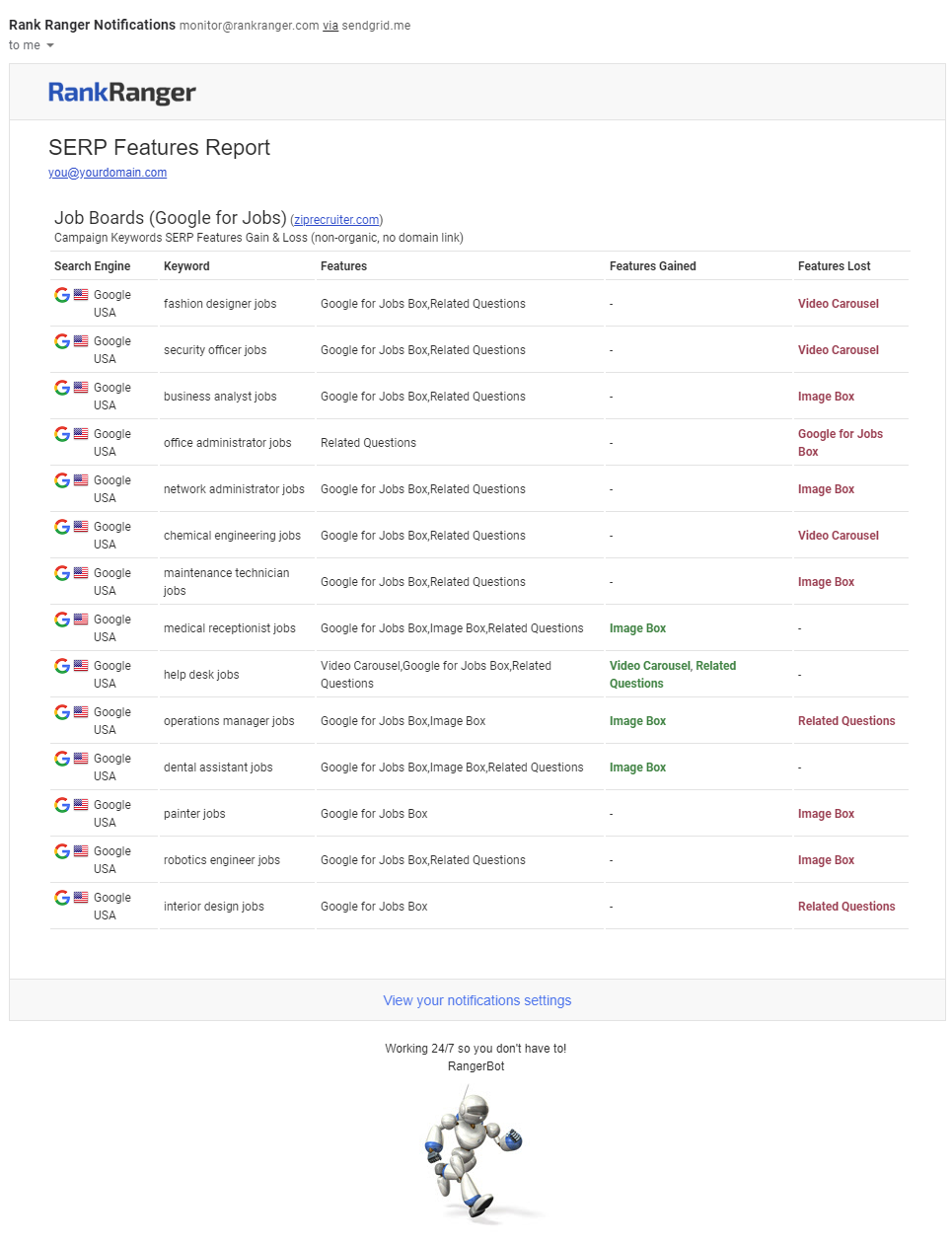
SERP Features Monitor List
All the
SERP Features email alerts that have been created in an account display on the
Campaigns > Email Notifications screen. To create a new alert, click the
Add Alert button.
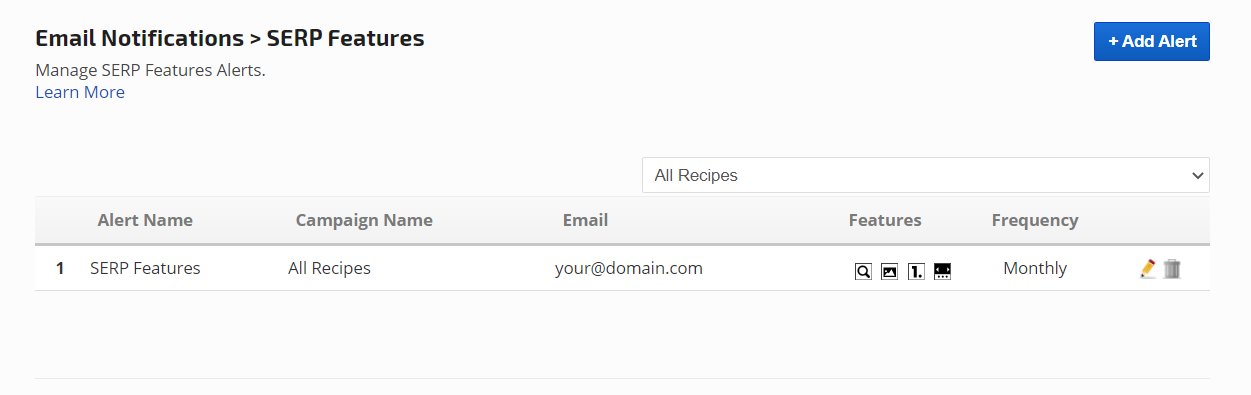
SERP Features Email Notification Settings
After clicking the
Add Alert button on the
Tools > Email Notifications screen, complete and submit the form.
SERP Features alerts can only be created by someone who is logged in with the account owner credentials.
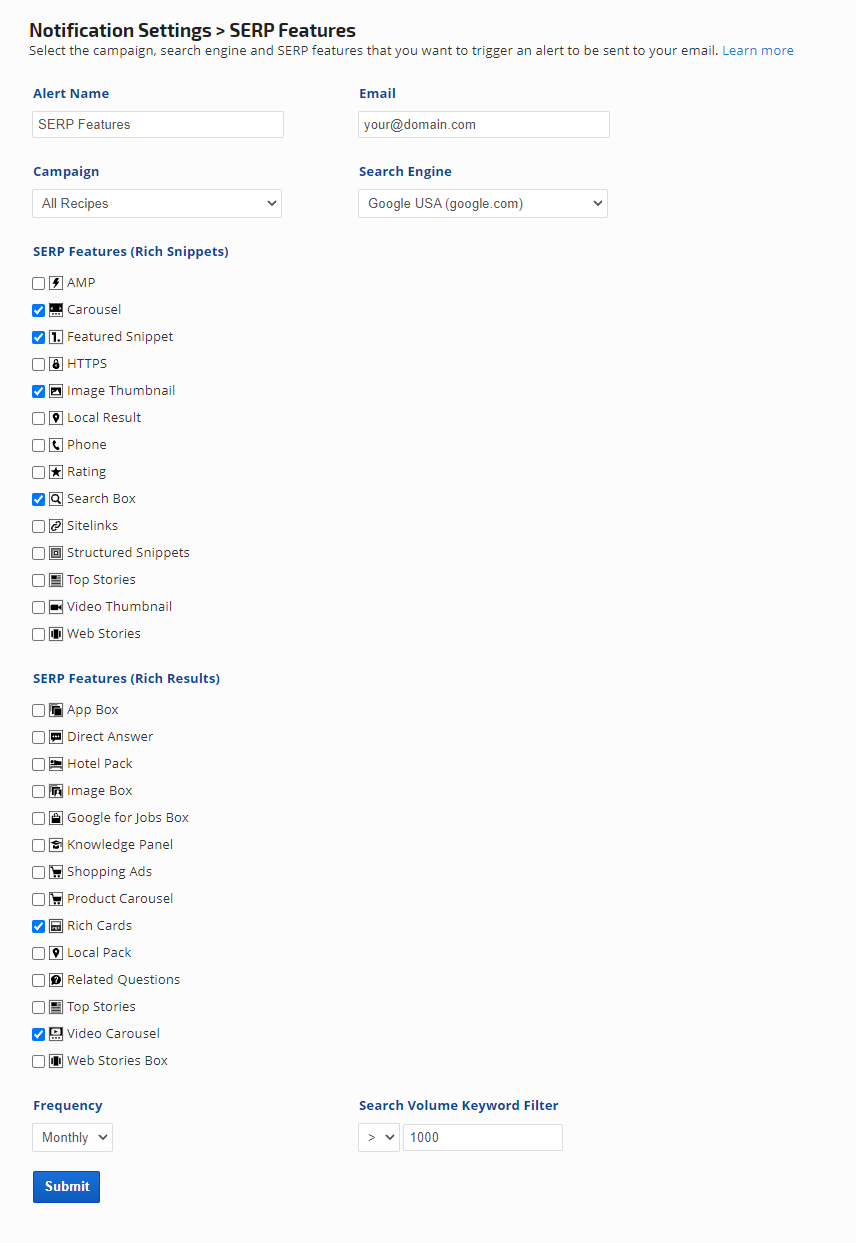
- Enter an Alert Name - this displays in the SERP Features Monitor list on the main Email Notifications screen.
- Enter the Email Address you want the alert sent to.
- Select the Campaign.
- Select a Google Search Engine.
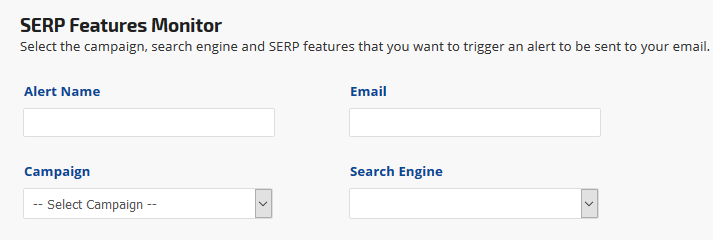
- Select the SERP Features (linking to domain) options that you want to monitor. These are organic SERP features containing a link to a domain, which makes it possible for the tracker to match either the campaign's primary domain or a competitor's domain.
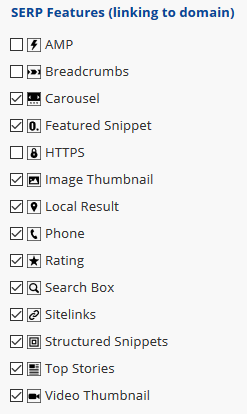
- Select the SERP Features (non-organic) options that you want to monitor. Non-organic SERP features may not contain a direct link to a tracked domain. For example, it might not contain any link, require multiple clicks to locate the domain URL, or links to services such as Google's Jobs, Local Finder, Maps, News, Shopping, etc. In cases where the tracked domain link is not presented in organic results, we may report the existence of the feature matched to the keyword that triggered it, but not a landing page URL in SEO and Rank reports.
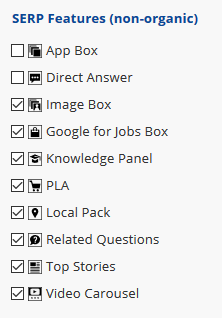
- Select the Frequency that you want the Tag keywords tracked for page one AdWords and the Email Notification sent: Daily, Weekly, or Monthly.
- Specify the Search Volume Filter (Optional). Select operation sign greater(>), equal(=), or less(<) and specify the number for the Search Volume you would like to filter.
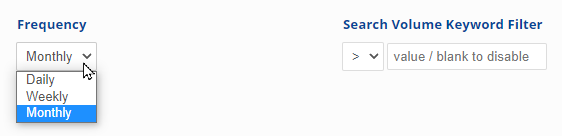
- Click the Submit button.